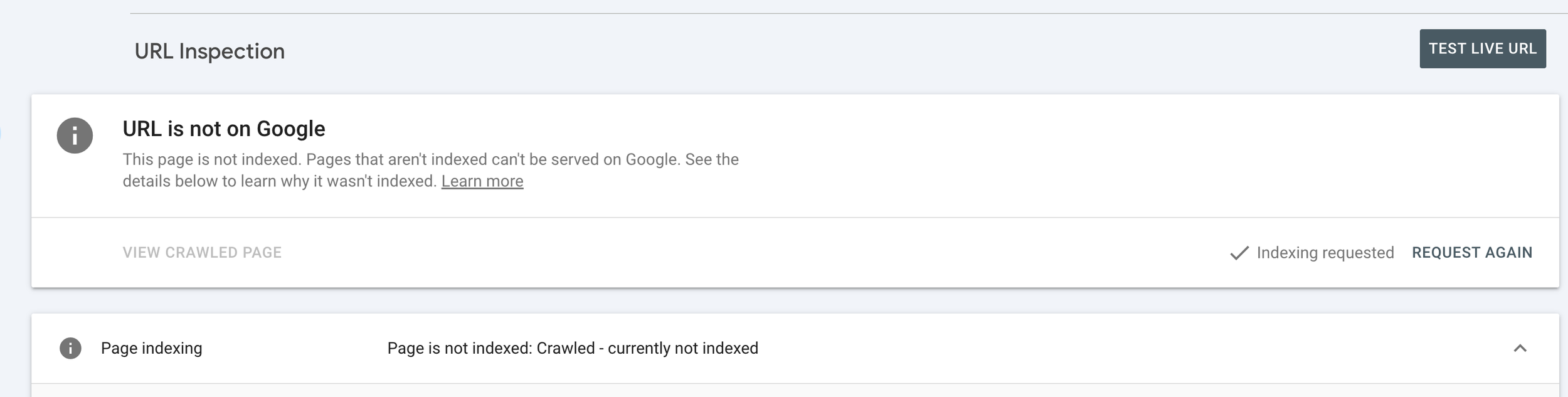Common Google Search Console Questions + How to Best Utilize Google Search Console
Google Search Console (GSC) is one of the most powerful free tools marketers and site owners have. But knowing which reports matter, what questions to ask, and how to act on the data can be daunting for those unfamiliar with it.
To make this more approachable, we thought we would go over the most common GSC questions, as well as best practices for making it an insightful tool in your marketing efforts.
Common GSC Questions + Their Answers
What is Google Search Console, And Why Should I Use It?
Google Search Console is Google’s free platform that helps you monitor how your site appears and performs in Google Search. You can see search performance data (clicks, impressions, CTR, average position), indexing and crawl status, mobile usability, Core Web Vitals, and alerts about issues. If search visibility matters to your site, GSC is essential. We always explain it this way, “There are 2 ways websites get discovered: 1. You launch a site and wait for people and search engines to find it or 2. You launch your site and submit your sitemap to Google via Google Search Console. We always choose option 2.”
How Do I Create a Google Search Console Account?
To create a GSC account, follow these simple steps:
Select “Start Now”
Create or Login to your Google Search Console Account
If you have DNS access to your site, choose Domain Property Type. If not, choose URL prefix and use the preferred version of your site
Complete verification process
Submit your XML sitemap
Google will take some time to index your site, so keep in mind that you will not have any insights or performance metrics initially (unless someone has created the account for your site previously).
Impressions vs. Clicks:
An impression is logged every time one of your pages appears in Google Search results for a query—even if the user doesn’t click. If your page appears lower in results, far down the list, it still may count. Clicks happen when someone actually taps or follows that result. GSC shows both, so you can see how visible you are versus how compelling your snippet (title/meta) is.
Why Do My Clicks Drop While Impressions Remain Stable?
Clicks dropping usually indicates a problem with how your result is presented. For example, your titles or meta descriptions may be less compelling, competition may have improved, search results layout (rich snippets, ads) may have shifted, or users are finding the answers they need without needing to go to your page. Pay special attention to high impressions but low CTR queries. These are areas where you can improve your title tags and meta descriptions to encourage more click-throughs. For queries that are not ranking well, you can use that information to update your content to be more relevant or valuable to users..
What Do These Indexing/Coverage Issues Mean?
Seeing reports that say your pages aren’t indexed can be jarring, if you don’t know what you are looking for. We have outlined the most common reports for you below!
Standard Google Search Console Issues
Page with Redirect - This will list pages that now have a 301 or 302 redirect (this is just an FYI). You should check these to ensure that your redirects are valid
Alternate Page with Proper Canonical - Sometimes these are pages with parameters or UTM tracking tied to them, so this would not be something to be concerned about. You should check to ensure that none of these are main pages without parameters or UTM tracking
Excluded by ‘noindex’tag - This is also more of an FYI as there are pages on every site that should not be indexed because not everyone should have access to them and/or they do not provide SEO-value. You should check to ensure that these pages are meant to be noindexed
Not Found (404) - These are ages without a redirect. Sometimes these are actual old pages and sometimes these are misspellings. If there is an appropriate replacement page, you should create the redirect
Soft 404 - Google has interpreted this page as a 404, but it may not be. The page may have irrelevant or missing content. This sometimes happens with thin content pages
Blocked by robots.txt - Your robots.txt file has specifically blocked Google from crawling these pages. Sometimes this is valid for login or admin pages, but you should double check to be sure
Crawled - Currently Not Indexed - Google knows this page exists but has not indexed it yet. You can inspect the URL using the GSC inspect tool to see if there is a reason preventing it from being indexed. If there isn’t one, you can request indexing
Discovered - Currently Not Indexed - Google knows this page exists as well but has yet to index it. You can inspect the URL using the GSC inspect tool to see if there is a reason preventing it from being indexed. If there isn’t one, you can request indexing
Sitemap Issues - Ideally, you want to see “Success,” but sometimes you will see:
Couldn’t Fetch - Google was unable to access. Check the URL for accuracy and see if you can get the URL to load, then try resubmitting
Sitemap Has Errors - The sitemap was partially read, but errors were found. You should click on the sitemap entry to see a list of the specific errors to fix
No Insights - Your GSC account/website is too new and no insights are available yet! Check back
No Core Web Vitals - Your site has had less than 100 unique Chrome users per device (mobile/desktop) in a 28 day period
Major issues to Pay Attention To
HTTPS Issues - This report will let you know if there are any non-https URLs discovered on your site. Ideally, your site should only contain https URLs
Security + Manual Actions - Any issues found in this section need to be addressed immediately as they affect how your site is discovered and indexed in search engines
How Do I Resolve These Issues?
If you discover any issues that can and should be resolved, fix them within your CMS and then go back to GSC to “validate” the fix. It is important to note that if every instance in the error report is not resolved, the validation will fail. Google will still recrawl those pages so the fixed pages should be removed from the reports.
How to Best Utilize Google Search Console
You should regularly check in on your Google Search Console reports. We typically recommend a monthly review for performance trends and content audits, but it’s also important to review immediately after major changes (site redesign, new templates, core content updates). You can also set up alerts in your user settings to ensure you get reports sent directly to your inbox immediately.
Here are some ways to extract the most value from your GSC account:
Performance Reports: This chart allows you to monitor queries, click-through rates, impressions, and position data. You can also compare changes over time. You can use this information to identify pages that have declined or those with potential, but under perform. Use this data to update old content, fill gaps, and improve content depth. By combining the metrics below you can monitor search trends and adapt your content topics accordingly.
Queries: Search terms that your site is showing up for
Impressions: Visibility in search. If this is rising, your content is being surfaced more
Clicks: Traffic coming in. If impressions are up but clicks are low, that can signal issues with presentation
Click-Through Rate (CTR): How compelling your snippet/title/meta description are. High impressions + high CTR = strong content and/or optimization
Average Position: Useful when paired with CTR, impressions, and query/page filters - it’s less meaningful alone
Coverage/Indexing Report: These reports are shown under “Pages”, here you can track which pages are indexed, which are excluded, and identify errors/warnings. Ensure pages you care about are getting indexed correctly. If new pages are not showing up, you can use the URL inspection tool to request indexing.
*Core Web Vitals & Mobile Usability: For site speed, load times, and mobile friendliness; these affect both ranking and user experience. Look for areas where your site can improve.
*Shopping: For ecommerce business, this section will highlight structured data opportunities and errors for your products and listing as well as show the impressions that these items have received.
*Enhancements: Similar to above, for any structured data like Breadcrumbs, FAQs, Recipes, etc., Google will assess if these items are valid or if there are errors as well as show the impressions that these items have received.
* These reports will not appear in all accounts
TL;DR
Google Search Console may appear to be a tool just for SEOs, but it can be so much more with a little bit of understanding. It gives you insight into what Google sees, where your content gets surfaced, what isn’t working, and where opportunity lies. Google Search Console assessments are a key piece of our SEO Maintenance Plan. Now that you have a better understanding of what GSC is and how to use it, you are well on your way to incorporating it into your workflow and making far more informed decisions, growing visibility more reliably, and avoiding surprise SEO setbacks.