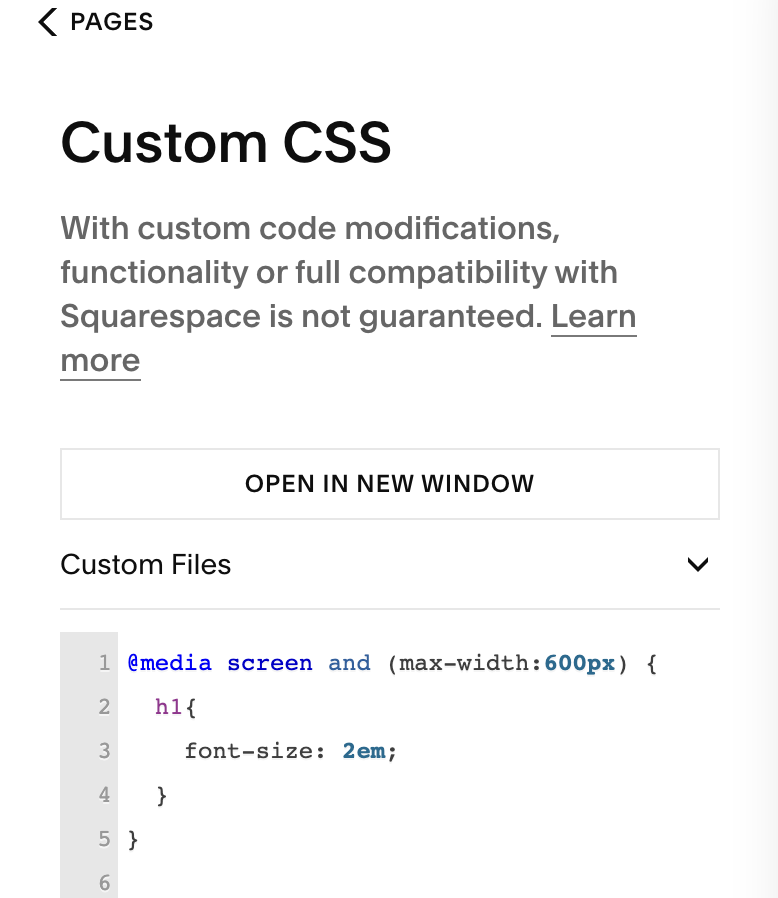How to Test Your Site Speed + Why It Matters
In digital marketing, site speed is one of those things that quietly underpins everything else, including SEO, conversions, and user experience. A slow website loses visitor interest, eroding visibility and revenue. There are many factors that contribute to your site speed, so we will go over why it matters, how to test it, and how to improve it.
Why Site Speed Matters
Aside from the obvious, there are several tactical reasons why site speed matter:
Site Speed Directly Impacts Conversions & User Experience
Slow-loading pages frustrate visitors, causing them to bounce, abandon carts, and seek resources elsewhere. Studies show that even a one-second delay can reduce conversion significantly.
Site Speed is a Confirmed SEO Signal
Google uses page speed and Core Web Vitals as ranking factors. Sites that lag may be penalized or deprioritized, negatively affecting how you show up in search results.
Fast Sites Support Marketing ROI & Brand Perception
Poor performance undermines your other marketing investments. No matter how well you drive traffic, if your site fails to deliver, you lose potential.
How to Test Your Site Speed
There are several tools that can be used to test your site speed, but we will go over our go-to tools and how to analyze the results. It is good to use a variety of tools and tests to get a more realistic average performance. We recommend that you clear caching (client & server) before tests for a better baseline (may not have access to the server side depending on your site platform).
Google PageSpeed Insights
This tool not only provides insights into your mobile and desktop page speed, but it also provides you with Core Web Vitals findings. You simply enter your URL for testing and wait for the results. This tool can also be accessed in Chrome via Developer Tools → Lighthouse or within Google Search Console → Core Web Vitals (this will only show up if your site has sufficient visitors in a 28 day period).
WebPageTest
Like Google PageSpeed, this tool analyzes similar metrics but allows you to test your site from various geographical locations, providing you with a better understanding of how your audience receives your site (regardless of where they are located). You can also tweak the browser connection and desktop dimensions.
Pingdom Website Speed Test
Pingdom allows you to easily test from different geographical locations, and it also gives your site a cumulative grade with details on where there are areas of improvement.
Analyze What Is Slowing You Down
Now that you have all of your data, it is time to dig into the results and make sure you look at both the desktop AND mobile report. Google is mobile-first indexing, so you need to have a good mobile site experience to perform well. It is important to note that a perfect site speed score is extremely difficult, and for some sites, impossible to achieve. Strive for improvement, not perfection.
Some metrics are more meaningful than others. We recommend focusing on:
Largest Contentful Paint (LCP) — How quickly the main content loads. Your goal is under 2.5 seconds
Cumulative Layout Shift (CLS) — Visual stability (avoiding jumping content). Your goal is under 0.1
Interaction to Next Paint (INP) or First Input Delay (FID) — Responsiveness to user clicks. You goal is under 200ms
Time to First Byte (TTFB), First Contentful Paint (FCP), Time to Interactive (TTI) — Additional supporting metrics
By expanding the details in each report, you can see exactly what is bringing your score down. Common issues and their typical causes include:
Render-blocking Resources: CSS and Javascript files that delay loading
Unoptimized Images: Large file sizes, missing WebP formats, or no lazy loading
Server Response Time (TTFB): Slow hosting or too many redirects
Unnecessary Apps/Plugins: Extra scripts that add bloat
Third-party Scripts: Ad trackers, chat widgets, or social embeds
Depending on your site platform, you may have limited control over what you can improve upon. For example, if you have a Squarespace site, you will see that a lot of the areas of opportunity call out squarespace assets and google fonts, which cannot be accessed.
How to Improve Site Speed When You Have Full Server Access
If you have full control over your server and you are a developer, or you have access to a developer, you have a greater ability to control the performance of your site. Here are some standard recommendations that will improve your speed:
Convert all images to WebP or AVIF
Implement lazy-load, below-the-fold content
Minify and combine CSS/JS where possible
Limit fonts (stick to 1–2 families + preload them if possible)
Use server-level or plugin caching
Minimize 3rd party scripts (if you need a lot of scripts, you can utilize Google Tag Manager)
How to Improve Site Speed on a Hosted Platform, Like Squarespace
Now, if you are working on a hosted platform, you will not have as much control over improving page speed. While this may seem daunting, your site can still perform well even if you get poor grades from the site speed tests you performed. With that said, there are items that you can update to optimize your speed.
Image + Video Optimization
Keep image files sizes under 200KB
Squarespace will automatically display your images as WebP file format (at this time AVIF is not supported)
Instead of utilizing Squarespace to host your videos, upload your videos on YouTube or Vimeo and embed the URL
Minimize Font Customization
Stick to 1–2 font families total and try to only utilize Squarespace fonts
Custom font files increase load time and slow down performance
Squarespace Blocks & Scripts
Limit heavy blocks (ex. multiple galleries, product carousels, or code blocks on each page)
Remove unused extensions, embeds, and scripts in Code Injection and Custom CSS
Structure
Upgrade from Squarespace 7.0 to 7.1 if you haven’t already. It has improved performance and cleaner code
Avoid adding too many nested index pages; simpler layouts load faster
Features to Avoid - Squarespace has some fun design features, but the following will increase your load time:
The scale text feature
Sitewide animations
Background videos
Large header text in hero will affect the mobile experience*
*You can implement Custom CSS to control this experience
Implementing a Routine Site Speed Audit
Speed isn’t a one-time fix. Every change you make (new features, plugins, scripts) can affect performance. Here’s why you must test regularly:
Regression Detection: Fixes now may break later
Seasonal Spikes: Traffic surges expose bottlenecks you didn’t notice
Mobile Network Variability: Real-world mobile speeds vary. What’s fast in lab tests isn’t always fast in real life
Competitive Edge: As your competitors optimize, a slow site becomes more noticeable
Plus, Google’s ranking updates and user expectations evolve, so what’s fast today may feel slow tomorrow. We recommend kicking off your baseline tests with at least 2 of the tools and measuring your progress as you make site updates. Here is a tracking spreadsheet you can use in your site speed efforts.
TL;DR
Site speed is a foundational layer of your site that can quietly determine success or failure in digital marketing. A fast site enhances SEO, conversions, user satisfaction, and it protects your brand from hidden friction. Staying on top of this technical component of your site will save you from bigger headaches down the road.